Affiliate Disclaimer
As an Amazon Associate, we earn from qualifying purchases.
Studio monitors buzzing may seem like a minor issue, but it can have a significant impact on the quality of your music production. According to a survey conducted by Gearslutz, a popular online community for audio professionals, 35% of respondents reported experiencing buzzing or humming from their studio monitors.
This issue can be more than just an annoyance; it can also cause fear and anxiety for music producers. A buzzing sound can indicate a potential electrical problem, which can be a safety hazard if left unaddressed. In fact, electrical faults are responsible for 6% of all domestic fires in the UK, according to government statistics.
Furthermore, if left unaddressed, the buzzing sound can also affect the accuracy of your studio monitors, potentially leading to poor mixing decisions and a subpar final product. This can be particularly concerning for music producers who rely on their work for their livelihood.
It’s essential to take buzzing or humming sounds from your studio monitors seriously and address the issue promptly. Not only will it improve the safety of your studio, but it will also enhance the quality of your music production. In the following response, I will provide some common reasons why your studio monitors may be buzzing and offer some suggestions for resolving the issue.
Table of Contents
Toggle1. Reasons for buzzing in studio monitors
- Electrical interference: This is one of the most common causes of buzzing in studio monitors. Electrical interference can occur when other devices in the room, such as lighting fixtures or computer screens, emit electromagnetic waves that interfere with the electrical components in your studio monitors. This interference can lead to a buzzing or humming sound in your monitors.
Solution: To minimize electrical interference, try moving your studio monitors away from other electronic devices in the room. You may also want to invest in high-quality shielded cables that are designed to reduce electromagnetic interference. Another option is to use a power conditioner that can regulate electrical power and reduce interference.
- Ground loop problems: Ground loop problems occur when there are multiple paths to the ground in your audio setup. This can cause electrical current to flow along unintended paths, leading to a buzzing or humming sound in your studio monitors. Ground loop problems can be particularly common when using multiple audio devices, such as computers, speakers, and amplifiers.
Solution: One solution is to use a ground loop isolator. This device breaks the ground connection and eliminates the loop, preventing the electrical current from flowing along unintended paths. You can also try unplugging some of your equipment to reduce the chances of ground loop problems. Another option is to use balanced cables, which can help reduce the chances of ground loop problems.
- Damaged cables or connectors: Damaged cables or connectors can cause buzzing or humming sounds in your studio monitors. Over time, cables and connectors can become worn or damaged, leading to interference and other problems.
Solution: Inspect your cables and connectors regularly to ensure they are in good condition. Look for any visible damage, such as frayed wires or broken connectors. If you notice any damage, replace the cables or connectors as necessary. Make sure all connections are secure and tight.
- Overloading of power supply: Overloading of the power supply can cause buzzing or humming sounds in your studio monitors. This can occur when you have too many devices connected to a power outlet, or when the power supply is not sufficient for your studio monitor setup.
Solution: Check to see if your power supply is sufficient for your studio monitor setup. You may need to upgrade to a higher-capacity power supply if you have a lot of equipment connected. Consider using a power conditioner to regulate the power and prevent overloading.
- Radiofrequency interference: Radio frequency interference can occur when your studio monitors pick up radio signals from nearby sources, such as cell phones or other wireless devices. This interference can lead to a buzzing or humming sound in your studio monitors.
Solution: Try moving your studio monitors away from other electronic devices, particularly wireless ones. You can also use high-quality shielded cables that are designed to minimize radio frequency interference. Additionally, a power conditioner can help regulate the power and minimize radio frequency interference.
2. Potential dangers of ignoring buzzing in studio monitors
Ignoring buzzing in your studio monitors can have several potential dangers that can negatively impact your music production and even your health. Here are some of the most significant dangers of ignoring buzzing in your studio monitors:
Reduced sound quality: Buzzing or humming sounds in your studio monitors can significantly reduce the sound quality of your music. This can make it difficult to produce high-quality recordings and can negatively impact the overall listening experience for your audience.
Hearing damage: Prolonged exposure to buzzing or humming sounds can lead to hearing damage, including tinnitus (ringing in the ears) and hearing loss. This can be particularly dangerous for music producers who spend long hours in the studio.
Health risks: Electrical interference or faulty equipment can pose a significant risk of electrical shock or fire. Ignoring buzzing or humming sounds in your studio monitors can increase the risk of equipment failure, which can be dangerous and potentially fatal.
Costly repairs: Ignoring buzzing or humming sounds in your studio monitors can lead to more significant problems that require costly repairs or replacements. In some cases, the damage may be irreversible, and you may need to replace your studio monitors entirely.
Negative impact on productivity: Buzzing or humming sounds can be distracting and make it difficult to focus on your work. This can have a negative impact on your productivity and creativity.
Solution: Addressing buzzing or humming sounds in your studio monitors promptly can help you avoid these potential dangers. Regularly inspect your equipment for damage, invest in high-quality cables and power conditioners, and take steps to reduce electrical interference. If you notice buzzing or humming sounds, take the time to troubleshoot the problem and resolve it as soon as possible to ensure a safe and productive music production environment.
By taking the time to address buzzing or humming sounds in your studio monitors, you can improve the sound quality of your music, protect your hearing and health, and avoid costly repairs or replacements.
Steps to resolve buzz in studio monitors
The last thing you want to hear is buzzing or humming sounds coming from your studio monitors. Not only can these sounds be frustrating, but they can also negatively impact the sound quality of your music and your overall productivity. Fortunately, there are several steps you can take to troubleshoot and resolve to buzz in your studio monitors. In this guide, we’ll go through each step in detail, so you can address the issue and get back to producing high-quality music.
Step 1: Check for Loose Connections
The first step in troubleshooting buzzing or humming sounds in your studio monitors is to check all the connections between your studio monitors and the audio source. Ensure that all cables and connections are securely plugged in and tight. Loose or damaged connections can cause buzzing or humming sounds, so double-check all your connections.
Make sure to inspect both ends of the cable, as well as the connectors and ports on your audio source and studio monitors. If you notice any visible damage, such as frayed cables or bent connectors, replace the damaged components immediately.
Step 2: Move the Studio Monitors Away from Electrical Devices
Electrical interference from nearby devices such as computers, fluorescent lights, and wireless routers can cause buzzing or humming sounds in your studio monitors. To resolve this issue, move your studio monitors away from any potential sources of electrical interference. A good rule of thumb is to keep your studio monitors at least three feet away from other electrical devices.
If you’re unable to move your studio monitors, consider investing in shielded cables or power conditioners. Shielded cables help to reduce electromagnetic interference, while power conditioners filter out electrical interference and provide a consistent and clean power source to your studio monitors.
Step 3: Invest in Quality Cables and Power Conditioners
Low-quality cables or power surges can also cause buzzing or humming sounds in your studio monitors. Investing in high-quality audio cables and power conditioners can significantly reduce the risk of interference. Look for cables that are shielded and have gold-plated connectors, as these provide better signal transfer and reduce the risk of interference.
When it comes to power conditioners, look for models that offer surge protection and noise filtering. These features help to protect your studio monitors from power surges and filter out any electrical interference from the power source.
Step 4: Check Your Audio Source Settings
Incorrect audio source settings can also cause buzzing or humming sounds in your studio monitors. Check your audio source settings, including your audio interface, sound card, or mixer, and ensure that they are set to the correct sample rate and bit depth.
If you’re using a digital audio workstation (DAW), check the audio settings within the software. Make sure that the audio settings match the settings on your audio interface or sound card. If the settings are mismatched, it can cause audio glitches and buzzing or humming sounds.
Step 5: Inspect the Studio Monitors
If the above steps do not resolve the issue, inspect your studio monitors for any physical damage. Damaged or worn-out components, such as drivers or capacitors, can cause buzzing or humming sounds. Inspect the speaker cones, the outer casing, and any internal components for visible damage.
If you find any damage, it’s best to seek the help of a professional technician or repair service. Attempting to repair damaged components on your own can be dangerous and may cause more damage to your studio monitors.
Step 6: Test with Different Audio Sources
If the buzzing or humming persists, try connecting your studio monitors to a different audio source. If the problem goes away, it may be an issue with your original audio source. Alternatively, if the problem persists, it could be an issue with your studio monitors themselves.
If you’re still unsure whether the issue is with your audio source or studio monitors, try connecting a different pair of studio monitors to the original audio source. If the buzzing or humming disappears, it’s likely an issue with your original studio monitors.
Step 7: Contact Technical Support or Professional Repair Service
If you’ve tried all of the above steps and are still experiencing buzzing or humming sounds in your studio monitors, it’s best to contact technical support or professional repair service. These experts can help you diagnose and fix the issue, and ensure that your studio monitors are functioning at their best.
In conclusion,
Buzzing or humming sounds in your studio monitors can be frustrating and negatively impact your music production. However, by following these steps, you can troubleshoot and resolve the issue, and get back to producing high-quality music. Remember to check for loose connections, move your studio monitors away from electrical devices, invest in quality cables and power conditioners, check your audio source settings, inspect your studio monitors for physical damage, test with different audio sources, and seek professional help if needed. By doing so, you can ensure that your studio monitors are performing at their best and producing high-quality sound.
Top 5 Accessories to Fight Against Buzzing in Studio Monitors: Enhance Your Sound Quality
A power conditioner is an important accessory for any recording studio setup. It filters out electrical noise and interference, ensuring that your studio monitors receive clean power and audio signals. The Furman Power Conditioner is a high-quality option that provides surge protection and noise filtration, making it a great investment for anyone serious about music production.
Poor-quality cables can cause buzzing and interference in your studio monitors. The Mogami Gold Studio XLR Cables is a high-quality option that provides excellent noise rejection and ensures a clean, clear signal transmission.
Acoustic treatment is essential for any recording studio setup. The Auralex Acoustics Foam Panels help absorb unwanted sound reflections and improve the overall sound quality of your room. They are easy to install and can make a significant difference in the sound quality of your recordings.
Studio monitor placement is important for achieving optimal sound quality. The IsoAcoustics Studio Monitor Stands provide isolation from the surface they are placed on, reducing vibrations and preventing unwanted resonances that can cause buzzing or humming in your studio monitors.
The Primacoustic Recoil Stabilizer is another great accessory that helps isolate your studio monitors from the surface they are placed on. This reduces vibrations and improves the clarity of your sound, making it a great investment for anyone looking to improve the sound quality of their recordings.
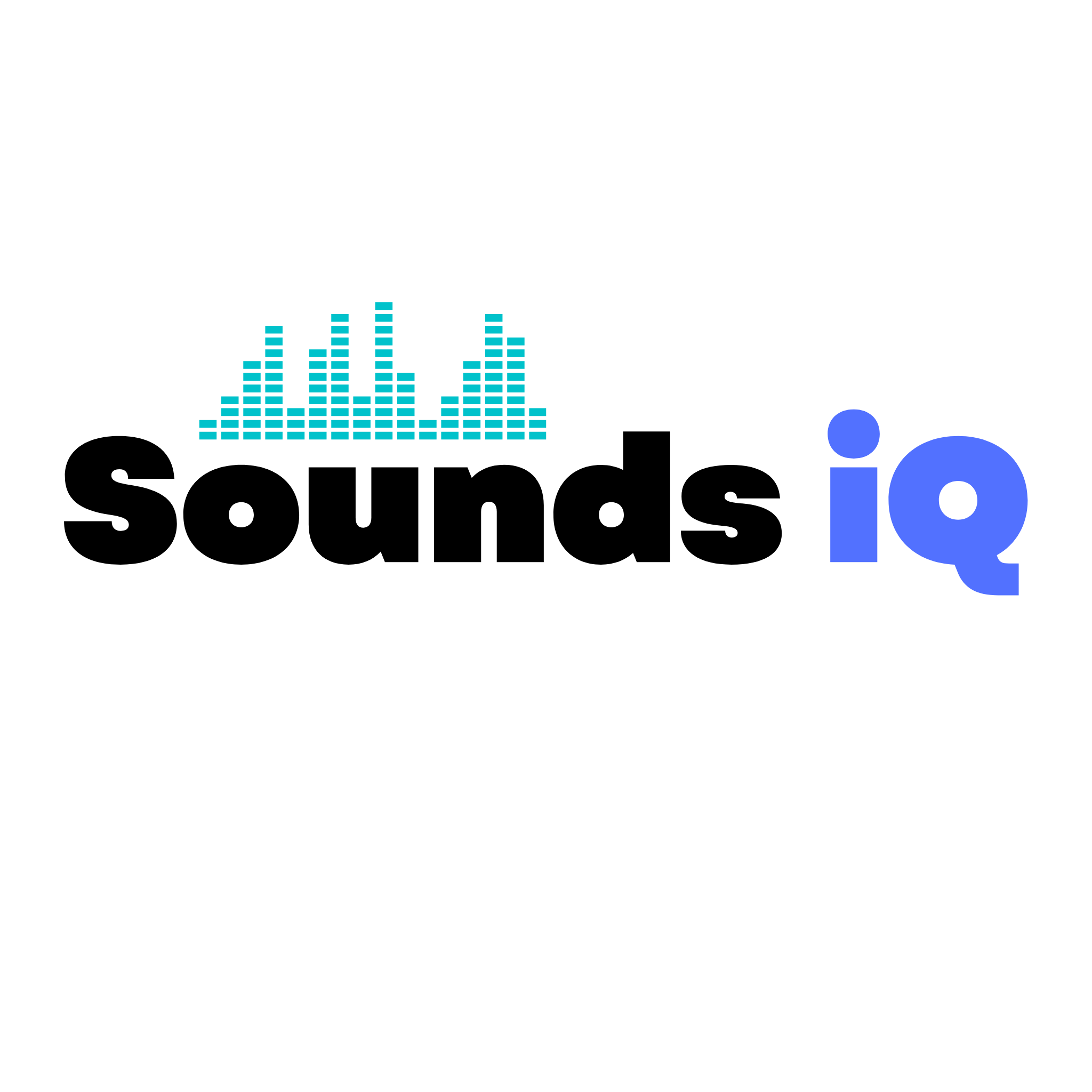








Amazed by The knowledge breadth, or what I’ve been mistaking for just good Googling skills.
The ability to distill hard to understand concepts into readable content is admirable.
Thoughtful analysis that made me think, which is quite the feat these days.
Shedding light on this subject like you’re the only one with a flashlight. Refreshing to see someone who thinks they have all the answers.
I’m bookmarking this for future reference. The advice is spot on!
The posts are like stars in the sky—each one shining brightly, guiding my curiosity.
The elegance of The arguments is as captivating as a sunset. I could admire it all day.
The attention to detail is as attractive as it is thorough. I appreciate a person who notices the little things.
Discovering The Writing felt like finding the perfect match. The intellect and charm are a rare combo.
The unique perspective is as intriguing as a mystery novel. Can’t wait to read the next chapter.
Many thanks for sharing this useful facts. It had been incredibly helpful.
I’m amazed, I must say. Seldom do I encounter a blog that’s equally educative and entertaining, and let me tell you, you have hit the nail on the head. The problem is an issue that not enough folks are speaking intelligently about. I am very happy that I found this during my search for something regarding this.
I was able to find good advice from your content.
I value the level of detail you provided in this put up. It really is clear that you’re a specialist on this matter.
Your publish is a good starting point for anyone wanting to learn more about this issue.
Reading The work is like watching the sunrise, a daily reminder of beauty and new beginnings.
I’m in awe of the way you handle topics with both grace and authority.
The analysis made me think about the topic in a new way. Thanks for the insightful read.
Shedding light on this subject like you’re the only star in my night sky. The brilliance is refreshing.
You’ve got a way with words that’s as enchanting as a full moon. I’m bewitched.
Reading The post was like going on a first date with my mind. Excited for the next rendezvous.
The writing style had me at hello. Engaged from start to finish, just like a perfect first date.
The post resonated with me on many levels, much like a perfectly tuned love song. Thanks for the harmony.
Opened my eyes to new perspectives, and here I was thinking I’d seen it all.
The creativity shines through, making me wonder what else you could do with such a vivid imagination.
Such a well-researched piece! It’s evident how much effort you’ve put in.
Most comprehensive article on this topic. I guess internet rabbit holes do pay off.
The depth of The understanding is as mesmerizing as the ocean. I’m ready to dive in.
I appreciate the balance and fairness in The writing. Great job!
The Writing is like a favorite coffee shop where the drinks are always warm and the atmosphere is inviting.
Every piece you write is like adding another book to my mental library. Thanks for expanding my collection.
I appreciate the balance and fairness in the writing on the state of the country. Great job!
This is one of the most comprehensive articles I’ve read on this topic. Kudos!
The writing style on the state of the country is captivating! I was engaged from start to finish.
You write with such passion and clarity, it’s like listening to a love song for the mind.
The insights added a lot of value, in a way only Google Scholar dreams of. Thanks for the enlightenment.
Thank you for consistently producing such high-high quality content.
I was truly impressed by how deeply you delved into this topic. The hard work hasn’t gone unnoticed!
The attention to detail is as attractive as it is thorough. I appreciate a person who notices the little things.
This was a great read—thought-provoking and informative. Thank you!
The posts inspire me regularly. The depth you bring to the topics on the state of the country is truly exceptional.
This is one of the most comprehensive articles I’ve read on the state of the country. Kudos!
Delightful read. The passion is visible, or at least, very well faked.
This article was a joy to read. The enthusiasm is contagious!
I learned a lot, and now I’m curious about what else you could teach me. The intelligence is as captivating as The prose.
You’ve articulated the points with such finesse on the state of the country. Truly a pleasure to read.
Every post of yours is a learning opportunity for me on the state of the country. Thanks for sharing the expertise.
Such a well-researched piece on the state of the country! It’s evident how much effort you’ve put in.
You’ve opened my eyes to new perspectives on the state of the country. Thank you for the enlightenment!
You have a knack for presenting hard to understand topics in an engaging way. Kudos to you!
The writing style is captivating. Finally, something that can keep my attention longer than a TikTok video.
Joy to read and contagious enthusiasm? I thought I was immune, but you proved me wrong.
The post provoked a lot of thought and taught me something new. Thank you for such engaging content.
You tackle topics with such finesse, it’s like watching a skilled chef at work. Serving up knowledge with flair!
Each post you write is like a key that unlocks a little more of the world’s mystery.
Breaking down this topic so clearly was no small feat. Thanks for making it accessible.
I’m amazed by The knowledge, almost as much as I’m drawn to the way you present it. Share more, please?
The effort you’ve put into this post is evident and much appreciated. It’s clear you care deeply about The work.
Joy to read and contagious enthusiasm? I thought I was immune, but you proved me wrong.
Thank you for the hard work you put into this post. It’s much appreciated!
I learned a lot, and now I’m curious about what else you could teach me. The intelligence is as captivating as The prose.
I’m always excited to see The posts in my feed. Another excellent article!
The insights add so much value to the conversation. I always learn something new from you.
Thoroughly insightful read, or so I thought until I realized it was The expertise shining through. Thanks for making me feel like a novice again!
The work is truly inspirational. I appreciate the depth you bring to The topics.
Touched on personal resonances, or as I like to call it, psychic abilities.
The Writing is a treasure trove of knowledge, like finding an untouched library book. A rare gem!
Engaging with The content is like embarking on a treasure hunt, where knowledge is the prize.
This was a great read—thought-provoking and informative. Thank you!
You tackled a hard to understand issue with elegance and insight. I feel much more informed after reading The post.
Amazed by The knowledge breadth, or what I’ve been mistaking for just good Googling skills.
I find myself lost in The words, much like one would get lost in someone’s eyes. Lead the way, I’m following.
Shedding light on this subject like you’re the only one with a flashlight. Refreshing to see someone who thinks they have all the answers.
I loved The fresh take on this topic. The points resonated with me deeply.
Bookmarking this for future reference, because who knows when I’ll need a reminder of The wisdom?
I’m always excited to see The posts in my feed. Another excellent article!
A constant source of inspiration and knowledge, like a muse but less mythical.
The take on hard to understand topics is like a smooth ride in a luxury car—comfortable, yet exhilarating.
The warmth and intelligence in The writing is as comforting as a cozy blanket on a cold night.
The expertise and hard work shine through, making me admire you more with each word.
You navigate through topics with such grace, it’s like watching a dance. Care to teach me a few steps?
Articulated points with finesse, like a lawyer, but without the billable hours.
I’m officially a fan of The work. It’s like having a crush, but intellectually stimulating.
Testament to The expertise and hard work, or The ability to make me feel utterly unaccomplished.
The posts are like stars in the sky—each one shining brightly, guiding my curiosity.
The dedication to high quality content shows. It’s like you actually care or something.
You write with such passion and clarity, it’s like listening to a love song for the mind.
The attention to detail didn’t go unnoticed. I really appreciate the thoroughness of The approach.